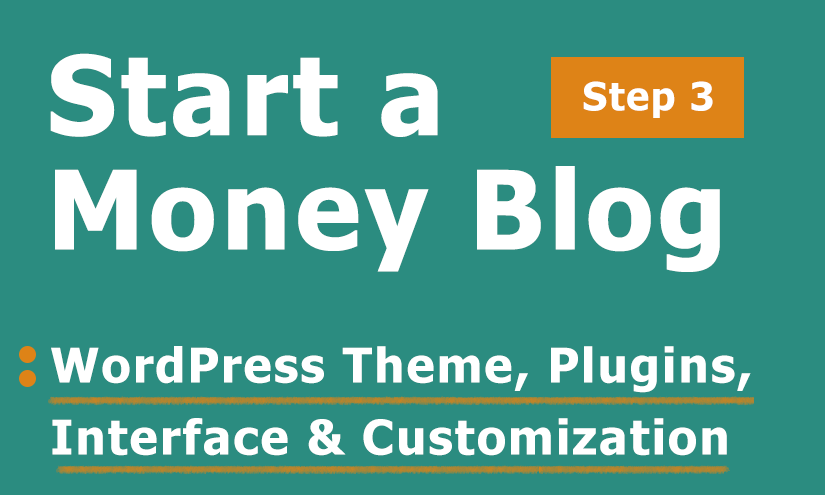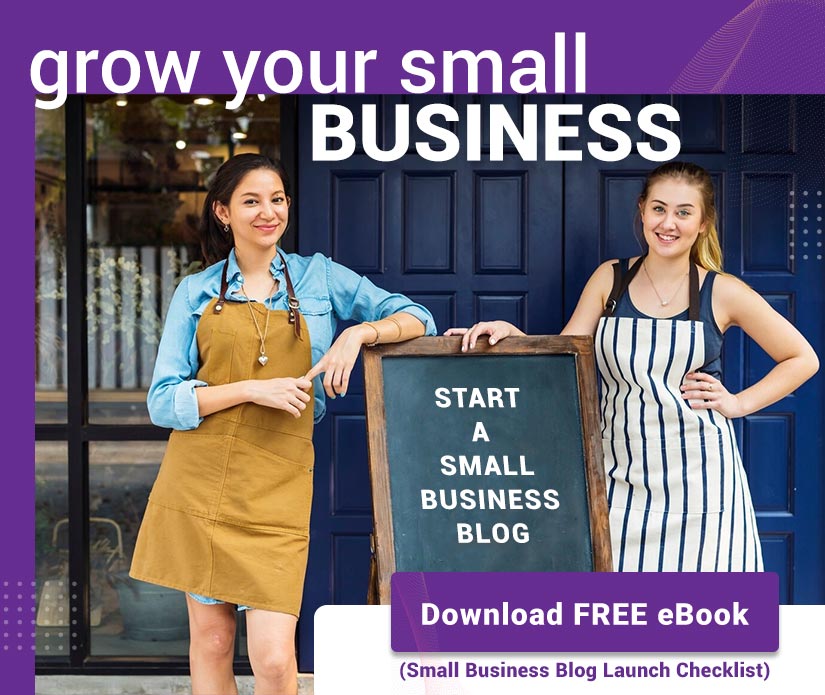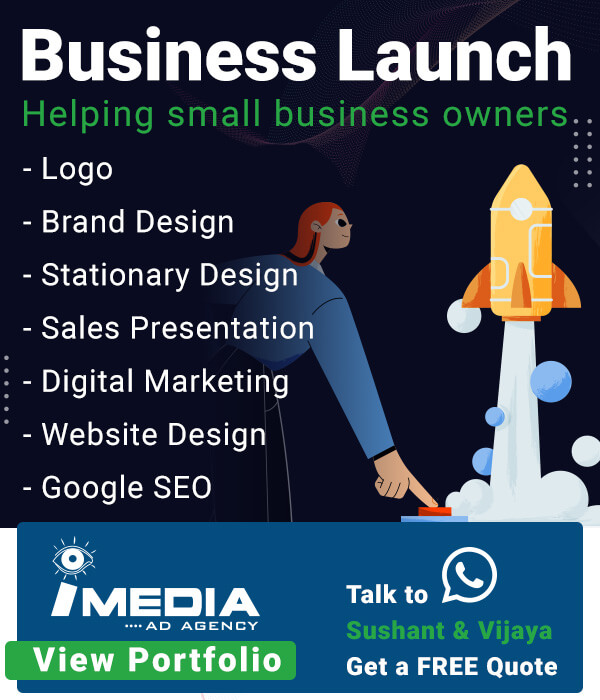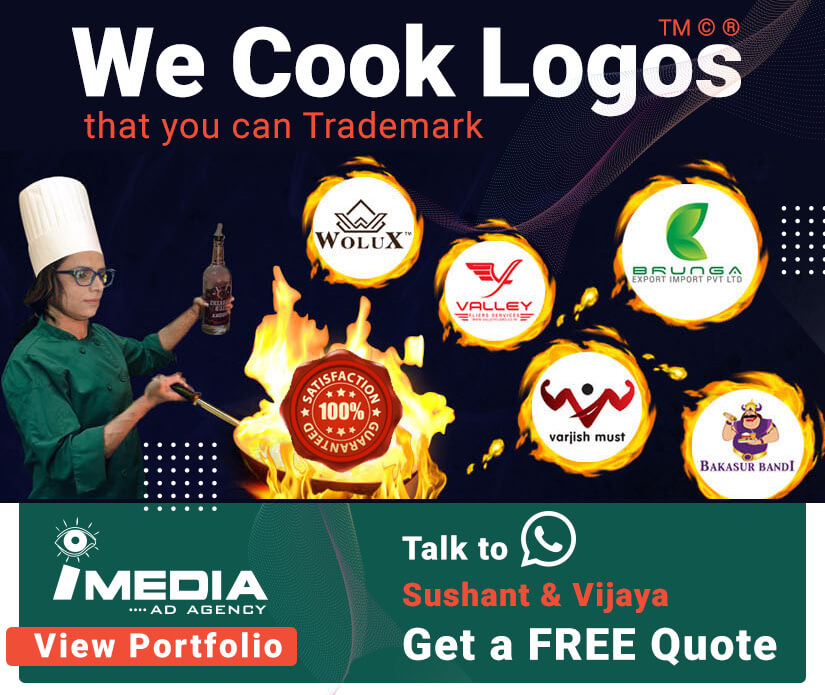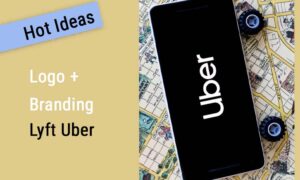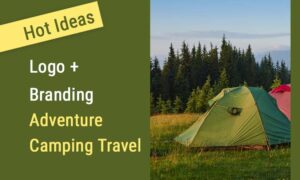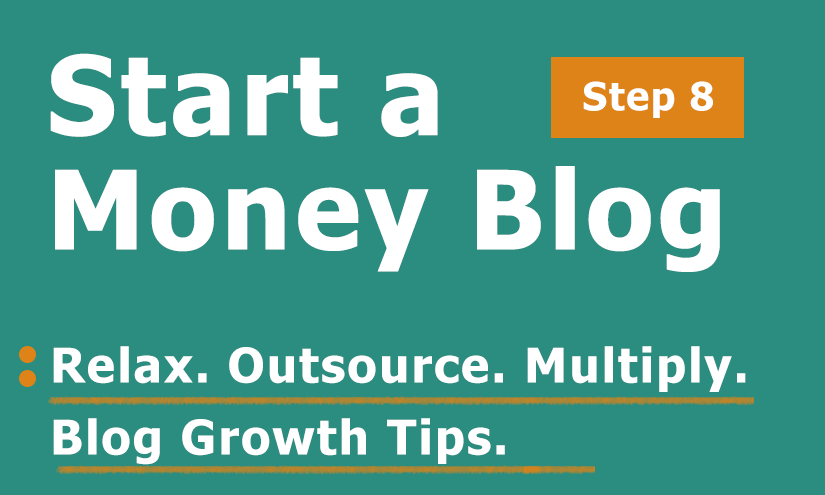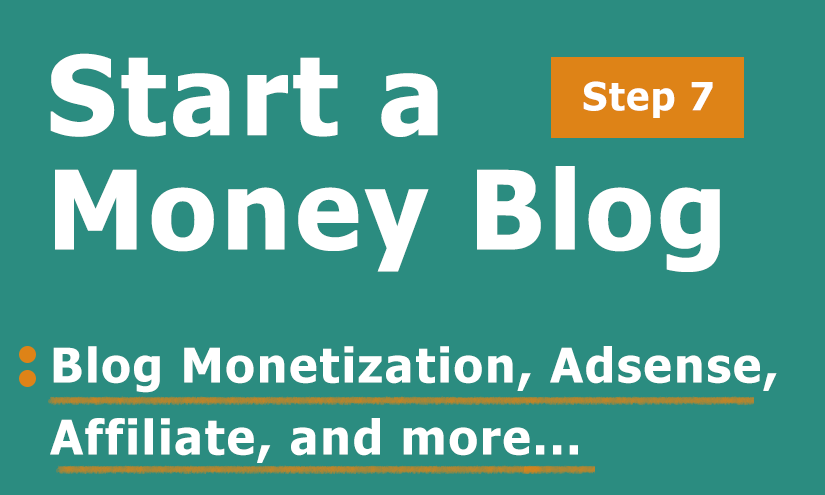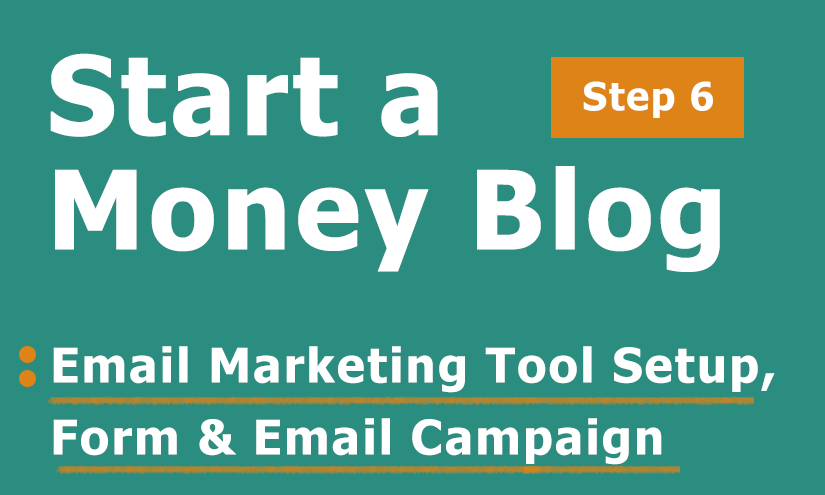In the last article of the series, ”Buy Domain & Hosting for your Small Business Blog (Step 2)’, we discussed Buying Domain Name and WordPress Web Hosting for your Small Business Blog.
As you are planning to start a Business blog, you should know answers to these questions:
- Want to install WordPress, but it looks complex?
- What WordPress theme to choose for your Business Blog?
- Need help with what plugins to use in your Business Blog?
Don’t worry; In this article, ‘Installing WordPress, Premium Theme & Plugins (Step 3),’ we discuss Installing WordPress, Buying & importing Premium Theme & adding useful Plugins to your Small Business Blog.
Table of Contents
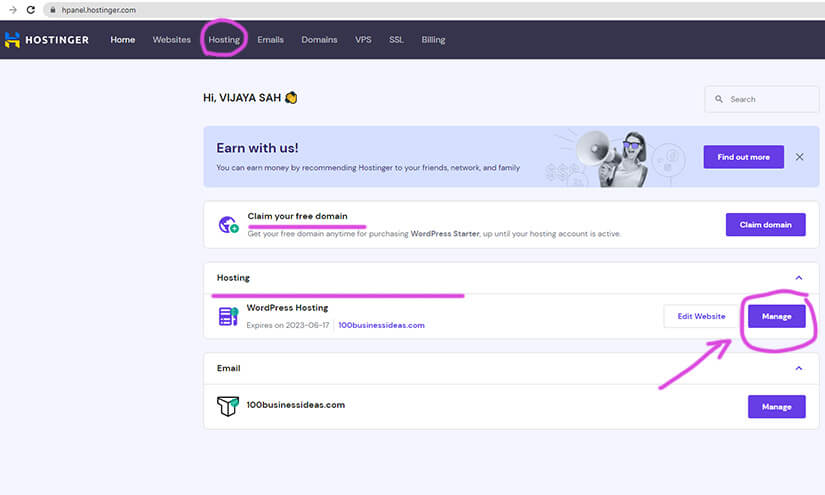
Step 1: Easy WordPress Installation
Okay, we have learned how to register a domain and host. Now it’s time to install WordPress.
Gone are the days of a complicated way to install WordPress with the help of an FTP Cpanel Upload.
As we have purchased Hostinger WordPress Hosting, we can install WordPress with Auto Installer; it’s easy, fast, and hassle-free.
Here are screenshots on how to use Auto Installer through Hostinger. It’s all easy:
- Log in to your Hostinger Web Hosting account and click Hosting on the main menu
- Click on Create a New Website
- Select and choose WordPress as the platform
- Type an Admin Email and Password for WordPress Login
Kudos!!
WordPress is installed on your site.
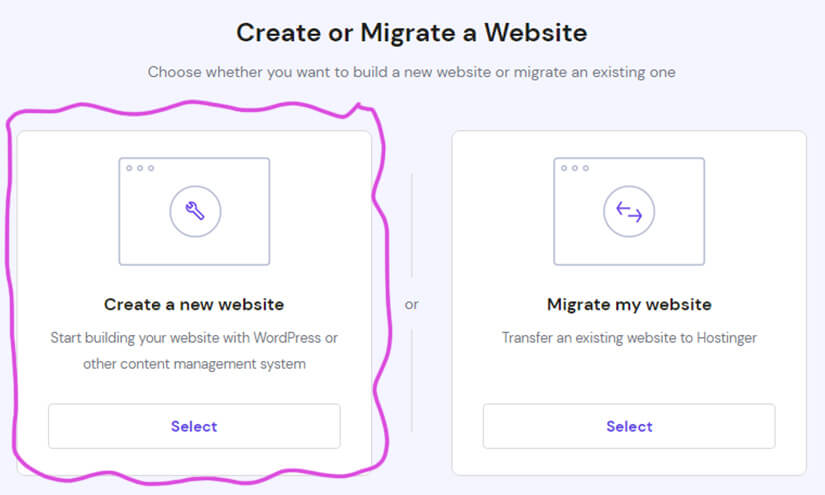
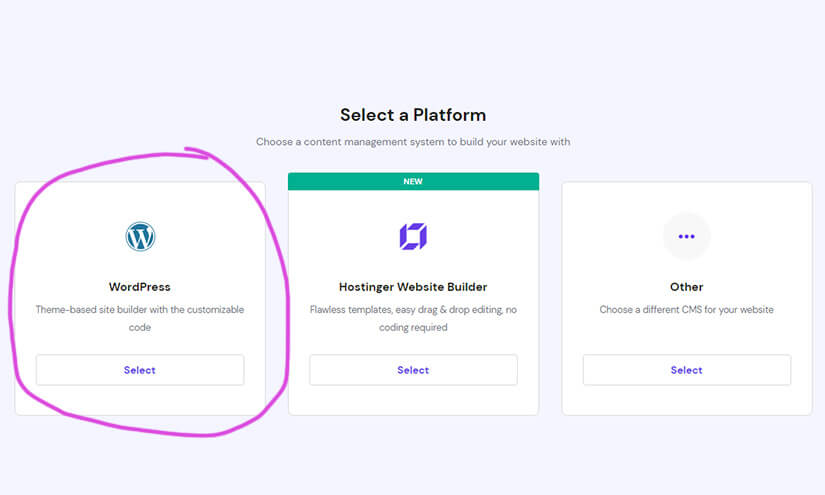
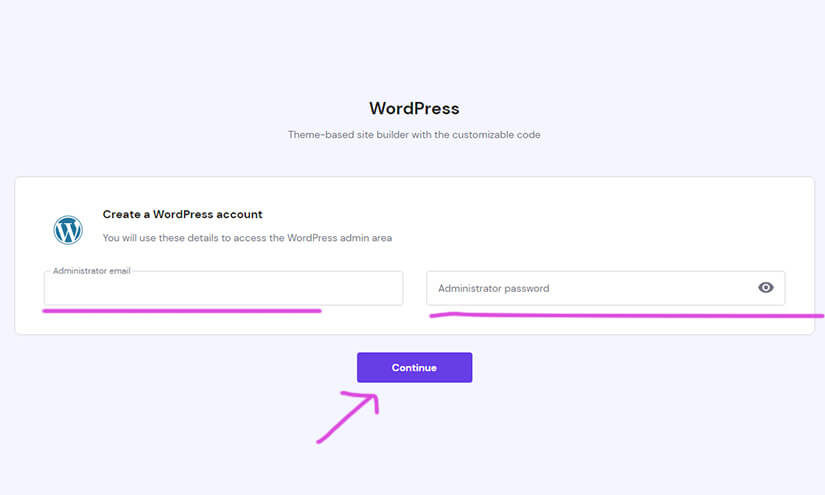
Even with a sound technical background, we usually do it to save time, as our person-hours are way more expensive than a freelancer.
Step 2: Getting started with WordPress
Before we dig in, please make these primary settings in your WordPress:
- Website Title
Your website’s title Website Tagline ‒ a slogan or a short description of what your site is about
- Administrator Username
The username you’ll use to log into the WordPress dashboard
- URL
Your registered domain or address of your WordPress website. Administrator Password ‒ the password that you have to type in to enter the WordPress admin area
- Administrator email
Please enter an active email address for notifications and password reset
- Language
Pick the primary language for WordPress
- Posts:
It’s probably the tab you’ll be spending most of your time; this is where you’ll click to write your new blog posts.
- Media:
With this tab, you can add, delete, or edit images, audio, and videos. In other words, it is a WordPress media library where all photos you upload to your blog are stored.
- Editor:
It is where you’ll craft your website pages, such as your, About page, disclaimer page, Contact page, and Privacy Policy.
- Page vs. Post:
WordPress pages are static and do not have a publishing date, for example, your site’s “Contact us” or “about us” pages. Pages are the frames of your website where you can post your content.
While WordPress posts are the content you upload on various topics with an official publication date, posts are displayed on your website pages by date on your site’s blog page. They also have an added comment section which adds a social aspect to your posts.
- Comments:
Now, this is a feature that connects you to your reader. Here, your readers can write down their thoughts to you, and you can respond to them.
- Appearance:
As the name suggests, this is where you can manage your website’s entire look and layout. You’ll find a menu, widgets, themes, customization options, and more in this tab.
- Plugins:
It is one of the essential tabs on your dashboard and a significant reason to use wordpress. It is where you make your website’s functionalities; with plugins, you can add and extend new features.
- Users:
Here, you can manage users on your website. One thing you need to take care of is to ensure your username is called admin.
It is a default name, and if someone tries to hack your site, it’ll be easy for them. So change it as soon as possible to something less recognizable.
- Tools:
This tab enables you to import/export data to and from other CMS (content management systems).
- Settings:
You’ll see several options when you click on this tab, but you don’t need to worry much about each account under “Settings.”
- Site Title:
Here, you can set the title of your landing page. Then, it will appear in the front and center of your home page when someone lands on your site.
- Tagline:
It is where you set a short one-liner blurb that introduces your site. This tag appears right below your site’s name on your homepage. Well, this is an optional step.
You don’t necessarily need a tagline, so it’s okay if you don’t have a motto.
- WordPress Address / Site Address / URL:
These define your domain name.

Permalinks:
Permalinks should remain the same; once you publish a post / page.
But, What is a permalink, first of all?
A permalink, aka permanent link, is the web address of each of your blog posts/pages on your website.
Make sure the permalinks you set should be SEO friendly, generally, the default permalink contains the main topic of your post, but if you are not satisfied, you can edit it.
Why should permalinks remain unchanged?
Permalinks are the address of your post / web page; if you change the address, any link to your website shared on any other website / platform will become invalid.
Changing the permalink will not only waste your potential traffic but also may devaluate your site!
How to set up SEO friendly permalinks.
Generally, your default permalink is set in this format "domain.com/post-name"
If you don't see this format, manually set it to it.
Try to include your target keywords in your permalink. Prefer to include operative words like "how" or "why" that could indicate the nature of your content.
Remove non-essential conjunctions or prepositions to make your link short and memorable.
Step 3: Buy & Install a Premium Paid Blog Theme
After you make the necessary setting, the next step is
Go to Appearance (Left Menu) > Click on Themes > Add New Theme.
You’ll see plenty of theme options on your screen; some are paid, and some will be free. You can select anyone as per your preference.
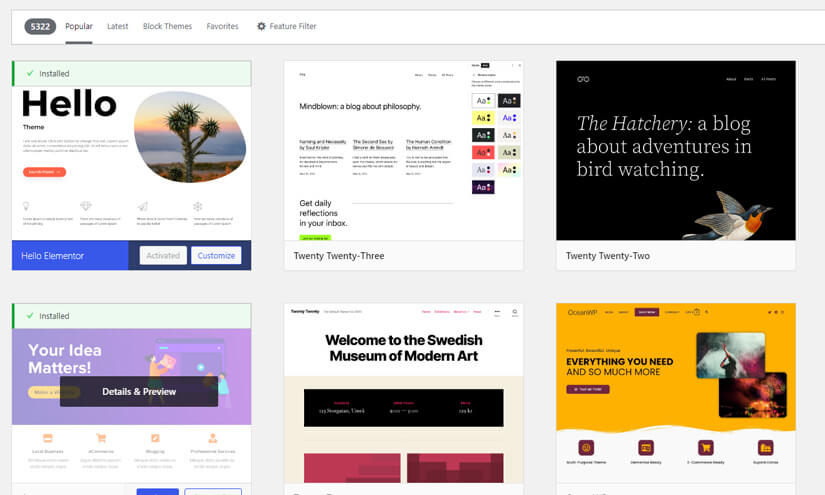
My Favourite Top 3 Professional WordPress Themes
A suitable WordPress theme can make all the difference when creating a professional and polished website. As a professional blogger, I’ve had the opportunity to work with many different WordPress themes.
However, a select few stand out as my absolute favorites for their combination of design, functionality, and flexibility. My top choices are:
1. Astra
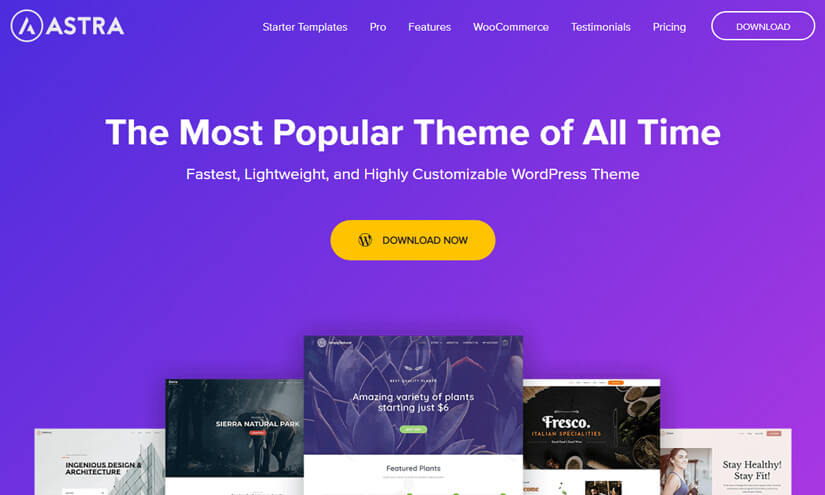
Why Astra?
- Fully customizable
- Perfectly responsive with all kinds of page builders
- Translation-ready, enable blogging in any language
- Suitable for personal blogs, portfolios, business blogs, and even e-Commerce websites
2. Newspaper Theme
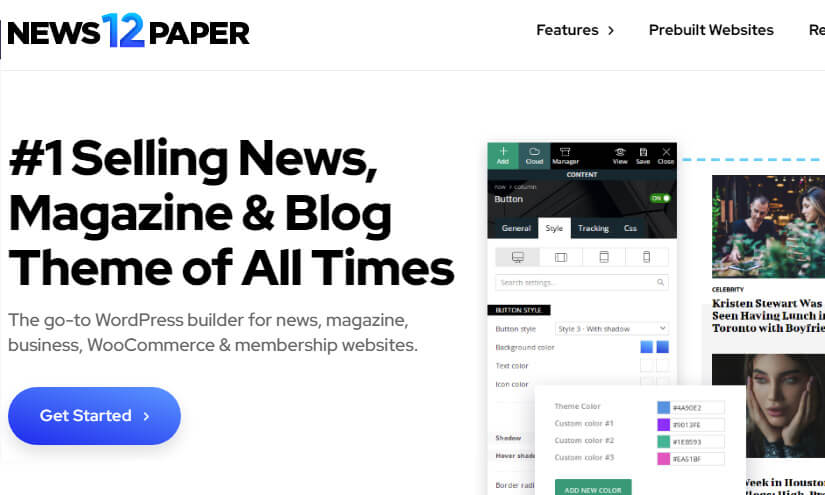
Why Newspaper?
- AMP and Mobile ready theme
- RTL & multi-language support
- Supports responsive Google Ads and AdSense
- Sponsors videos from YouTube, Integrated with Instagram, BuddyPress, bbPress Forum, and WooCommerce.
- Suitable for blogging, e-commerce, shop/store, Woo Commerce, news, newspaper, magazine, publishing, or review site
3. Divi
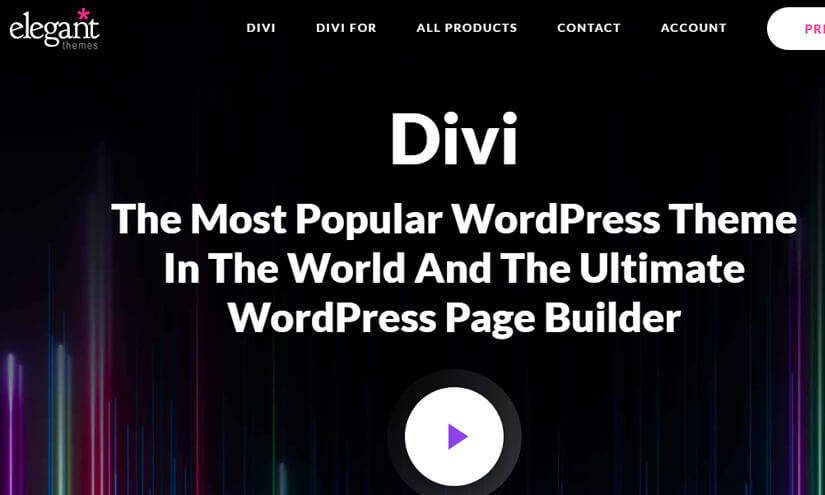
Why Divi?
- Offers a wide range of templates (up to 800)
- Offers user-friendly and responsive visual editing
- It is a complete and secure theme
- Ideal for SEO, super-fast theme
- Cost-effective yet affordable
- Suitable for blogs, portfolios, business blogs, and e-Commerce websites
You can import WordPress Theme, Click Install > Activate > Visit Your Site, and there you go.
You have the New outlook of your website ready as per the new theme.
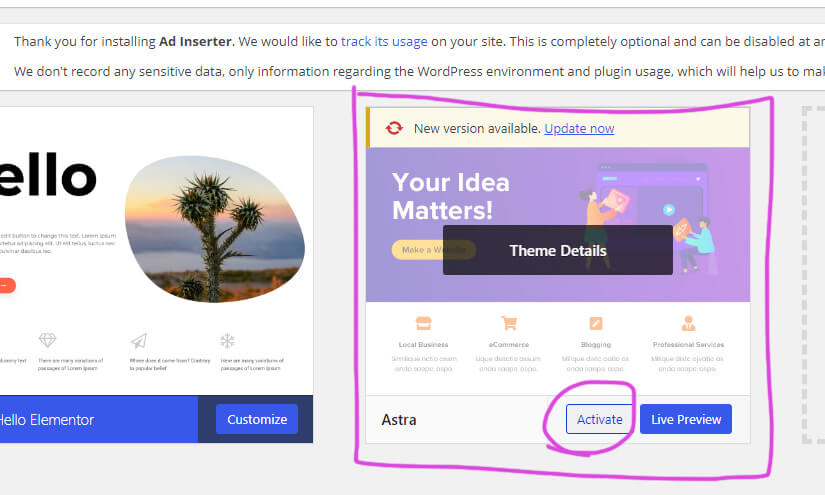
Once you select your theme, Click Install > Activate > Visit Your Site, and there you go.
You have the New outlook of your website ready as per the new theme.
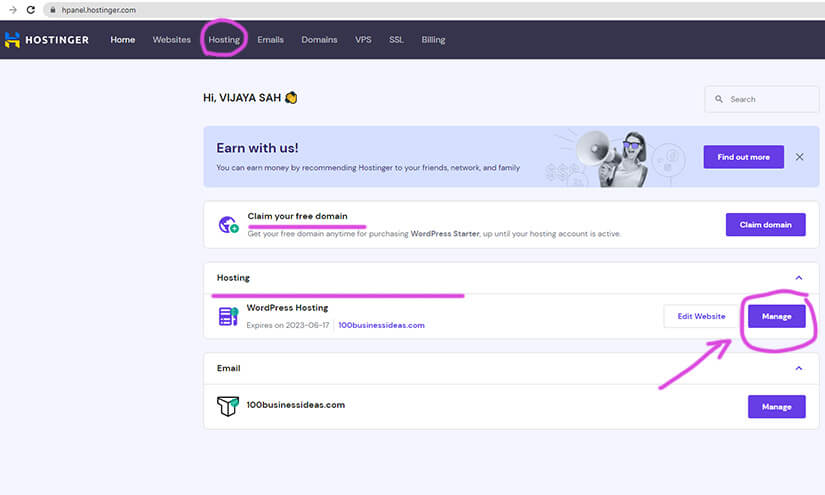
WordPress Theme customization
Paid themes are great, but when it comes to professional-level blogging, you will see a few loopholes in every composition.
So you will feel the need to customize it further for custom functionality, brand design compatibility, and better user experience. You will also need the service for –
- Create your legal pages
- Clearing the WordPress Cache
- Create an Author Profile
- Blog Title and Subtitle
- Selecting Homepage as Static or Dynamic
- Customizing the logo and header
- Setting up the main menu and footer menu
- Changing the color scheme and typography
- Customizing the homepage layout and sections
- Adding a featured slider or carousel
- Creating custom pages and templates
- Adding social media icons and links
- Setting up a blog or news section
- Customizing the post layout and metadata
- Adding category and tag pages
- Adding an author box and related posts
- Adding a sidebar and widgets
- Adding a search bar and breadcrumb navigation
- Adding a comment section and associated comments
- Adding a contact form and Google Maps integration
- Adding a newsletter or opt-in email form
- Adding a portfolio or gallery section
- Adding a shop or e-commerce functionality
- Adding call-to-action buttons
In case that looks like a lot of work, you can take reliable service from us for your WordPress Small Business Blog Development, Just Contact us 🙂
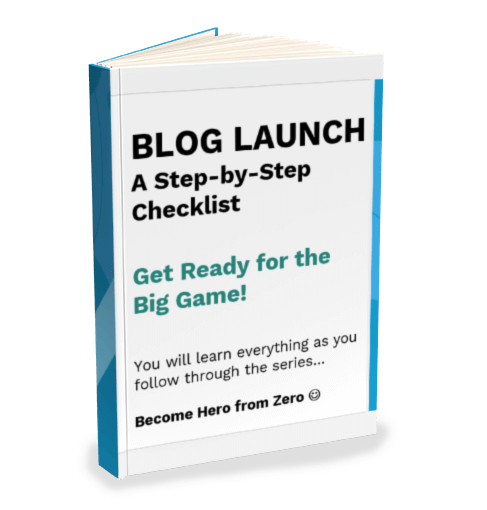
FREE DOWNLOAD
Launch your Money Blog
Build a 24/7 money machine that you can create and grow from anywhere in the world you are…
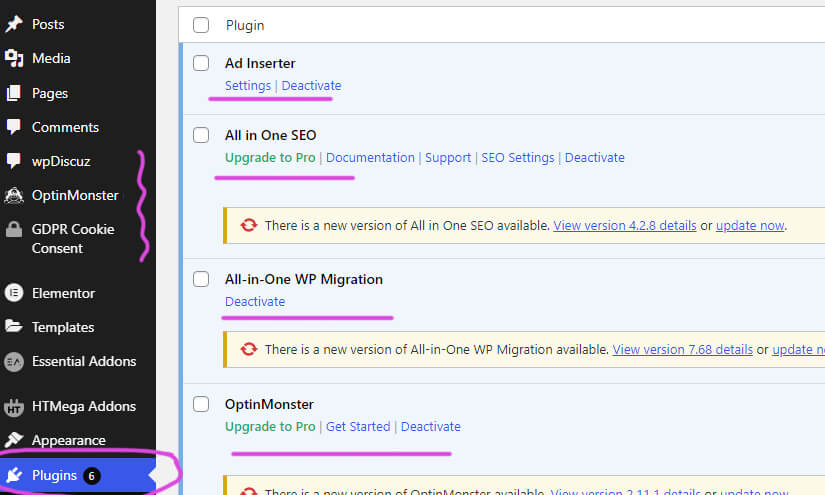
Step 4: Install WordPress Plugins
(Add additional functionalities you want on your site)
You will have plenty of options to choose from, both free and paid. However, I recommend installing only a few plugins in the beginning.
So if any plugin does not fit in or causes trouble, it will be difficult for you to figure out which one is, and installing too many plugins will slow down the site.
Some essential plugins you would need are –
- Under Construction Plugin
- Anti-Spam Plugin
- Social Sharing Plugins
- SEO Plugins (Usually 5 to 12)
Some plugins I personally used in my first blog are:
- All-in-one SEO:
This plugin optimizes your blog post titles, descriptions, content length, and other elements on your entire blog to make it search-friendly.
- Elementor Pro:
Elementor is a user-friendly page builder for WordPress sites. This plugin enables you to create beautiful web pages using a visual editor with drag-and-drop functionality. This plugin makes working on WordPress a lot easier and faster.
- Google Analytics:
You will likely want to analyze your website, like the traffic, time spent on your site, and popular posts. This 100% free plugin lets you see all your relevant analytics data directly inside WordPress.
- WP Forms:
It is an easy-to-use plugin that allows you to drag & drop contact forms onto any blog page. It enables your readers to get in touch with you, which is much required.
- WP-Cache:
People don’t prefer slow-loading websites. WP-Cache is a plugin that caches your pages, reduces your file size, and ensures that your blog loads fast.
- UpdraftPlus:
You will put a lot of effort and hard work into your blogs, and obviously, you would never want anything wrong to happen to your work anytime. This plugin backup your work regularly; it is free and stands high on the list.
- Cloudflare:
This is another plugin for enhancing your site’s speed; it makes your blog’s images and other static elements load faster.
Top WordPress Paid Plugins:
- Gravity Forms - https://www.gravityforms.com/
- BackupBuddy - https://ithemes.com/purchase/backupbuddy/
- Yoast SEO - https://yoast.com/wordpress/plugins/seo/
- MonsterInsights - https://www.monsterinsights.com/
- WP Super Cache - https://wordpress.org/plugins/wp-super-cache/
- Elementor Pro - https://elementor.com/pro/
Conclusion
OMG!!! You have learned how to install WordPress, Chosen a Premium WordPress Theme, and established the necessary Plugins; you have everything ready on your blog website.
Ask your questions in the comment section; if Step 3 is all clear, you can move on to the following article and start the actual work of Writing a Blog Post; in the next article, ‘Step 4: How to Write Your 1st Blog Post‘, we will show you how to write using ‘Native Editor and Elemantor,’ so stay tuned.
Good luck with your blogging journey 🙂
Sushant & Vijaya

How to buy hosting and a domain name for your WordPress Small Business Blog. (Must Read Before Buying). The step-by-step guide to purchasing a WordPress Hosting plan.
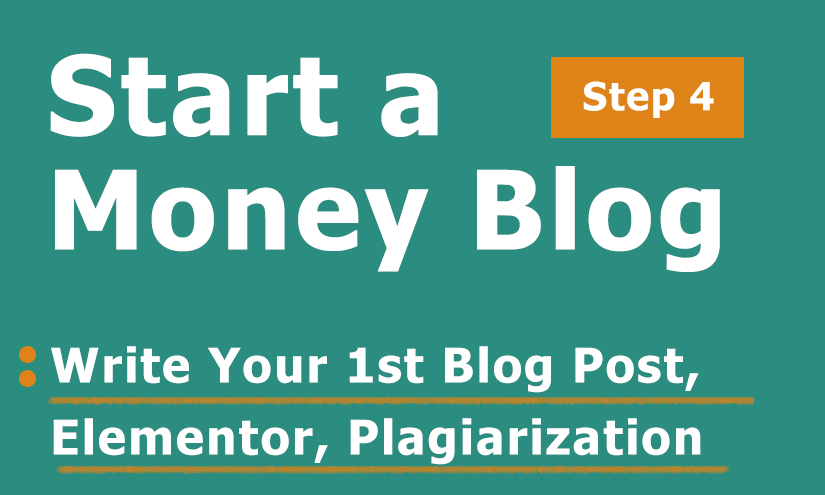
Learn how to write your first blog post and build your online presence. Simple tips and tricks to create compelling content and make a great start.
Handpicked inspirational Youtube videos for you
10 Best WordPress Themes for 2022 – YT Channel ‘Hostinger Academy’
12 Best WordPress Plugins for 2022 – YT Channel ‘Hostinger Academy’
Natalie Bourn: Starting A Blog And Finding My Groove – YT Channel ‘Natalie Bourn‘
A. Yes, WordPress is an open and completely free platform you can start your blog with free themes available on the platform, although you might want to pay for some plugins to move a step ahead however if it’s just a hobby and nothing much serious you can choose among the free plugins as well.
A. The cost actually depends on the add-ons, you buy. There are plenty of free and paid options to choose from in WordPress. You can choose paid or free theme as per your goals and objectives. you can choose among the paid and free plugins based on your website requirement.
However there is a 30-day money back guarantee with paid options, so you can try them risk-free and decide the budget yourself.
A. yes, you can export your blog to other platforms for that you will need to –
Go to your WordPress dashboard, on the right hand side menu, click Tools < click export.